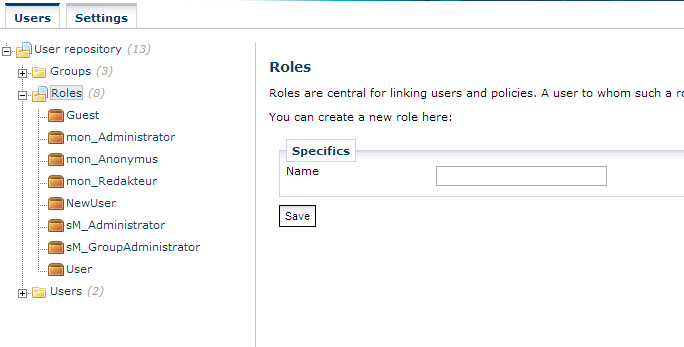User Management
The following function is only available for users with the role of the Administrator (sm_Administrator).
|
Select the User Management ![]() from the menu to open the user and user group management dialogue in a separate browser window.
from the menu to open the user and user group management dialogue in a separate browser window.
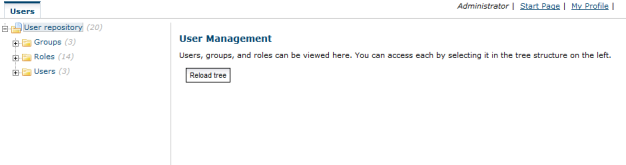
Select the User Management tab and the three management subdivisions Groups, Roles, and Users are displayed in the user repository, where they can be subjected to management processes.
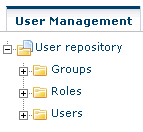
Each of the three subdivisions can be accessed in the tree structure; click on a node to create a new instance. To delete or modify a specific instance, simply click on the respective group, role or user name.
Setting Up Users
Users are entered and managed together with their account data under Users. Click on the Users node to open the dialogue for recording information for a new account.
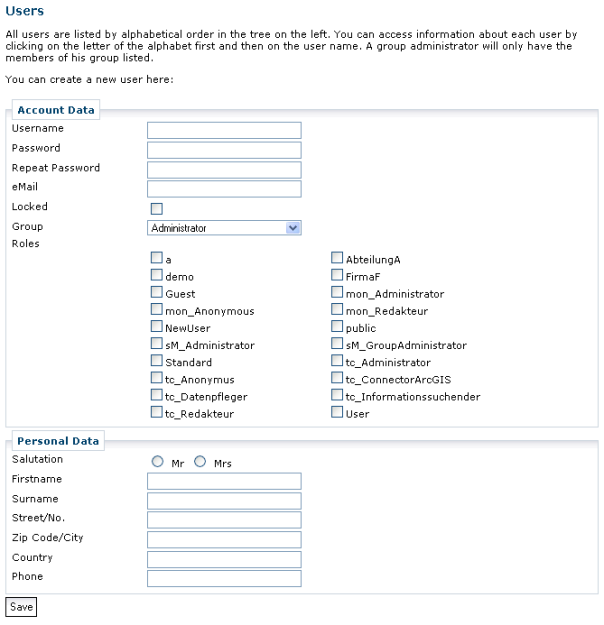
Personal user data is for informational purposes only. It neither plays a role in the authorization nor in the authentication of a role. It is the administrative information which is of relevance. The user requires a user name and password for logging into the system; these must be assigned by the system administrator.
Additionally, each user can be assigned a group and a minimum of 1 role. The assignment of groups and roles is obligatory, since this is the central linking mechanism between the users and their policies. service.monitor only permits the following user roles:
-
mon_Administrator -
mon_Redakteur
Roles are assigned to a user by checking the according checkbox of the role to be added.
Changing and Deleting User Names and Users
By clicking on a registered user name in the user repository, it is possible to display the respective user information. The administrator can then perform changes by editing the input fields. For instance, he can assign a new password or add further policies by assigning an additional role.
The function Save Changes will cause all changed data to be stored. If you wish to delete a user from the system, select the name of the user and delete it. The user will be removed completely from the user management environment and will no longer be a registered user of the system.
Special cases and restrictions regarding users:
-
The user currently logged on cannot delete himself.
-
Users logged on as Administrator or
guestcannot be deleted. -
A user is member of only one group.
Setting Up User Groups
User groups allow users to be grouped in a logical structure. In the current version, it is not possible to assign rights to user groups. The assignment of rights is exclusively performed by assigning roles to users.
A new user group is created by clicking on the Groups node in the user repository. This opens a dialogue in which the name of the new user group can be entered, along with a commentary for describing the user group. Save the entries to create a new group.
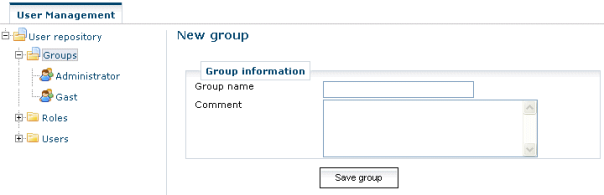
A user group can be changed or deleted in the same way that users are changed or deleted. Once service.monitor has been installed, the following user groups are first of all available:
-
Administrators
-
Guests
Special cases and restrictions regarding user groups:
-
Groups can only be deleted when no more users are assigned to them. If an attempt is made to delete a group for which users still exist, a message is displayed showing which users are still members of the group
Setting up Roles
service.monitor provides two fixed, pre-defined roles:
-
mon_Administrator -
mon_Redakteur
These role names are protected and cannot be changed or deleted in the Administrator environment. It is not permitted to attempt to perform changes to role names in the user database directly via the database management system.