Notification Template
Notifications being sent by service.monitor are stored separately from each job. While defining a job the user simply selects an existing notification scheme to make use of the broadcast channels.
The following broadcasting channels are supported:
| Icons | Channel | Description |
|---|---|---|
|
Send messages via e-mail. Specify the recipient email address. |
|
|
SNMP Trap |
Send messages via Simple Network Management Protocol (SNMP) to an existing Management Information Base (MIB). |
|
SMS |
Send messages via SMS. Specify the recipient’s phone number including valid country codes (e.g. |
|
Slack |
Send messages to the collaboration platform Slack (Webhook). |
|
Microsoft Teams |
Send messages to Microsoft Teams (via Teams Workflows). |
Notification Templates management is accessible from the central management page view. After clicking the link the browser will display an overview of all available templates.

Create a Notification Template
When creating a new notification template, select which of the supported notification channels should be activated. Channels that are not active can be added by clicking the corresponding icon. The same applies to adding additional mail addresses.
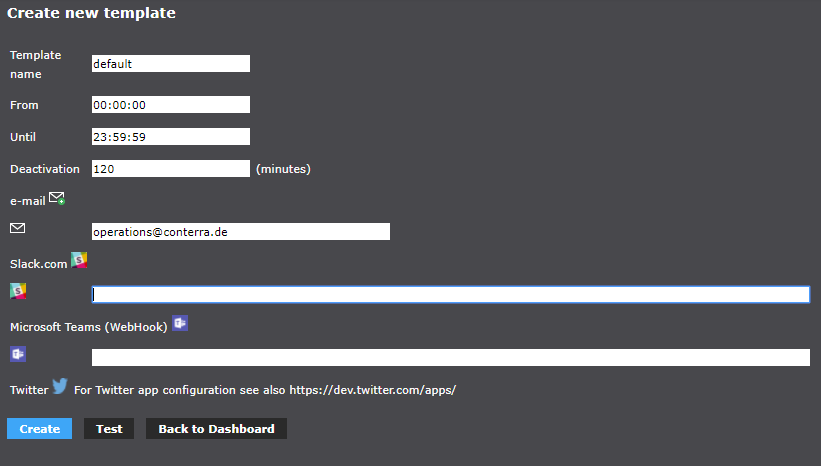
The common options are:
- Template name
-
Freely selectable name. This parameter is mandatory.
- Start
-
Since which time the notification should run.
- End
-
Until which time the notification should run.
- Deactivation
-
Specifies the time interval in minutes at which notifications should suspend in the event of a change to the job.
To activate a channel, fill out the corresponding parameters.
|
Locale of a notification
The locale of a notification is derived from the current language parameter the page is opened (see |
Setting up a Notification Template for Microsoft Teams
service.monitor supports sending notifications to a Microsoft Teams channel using Teams Workflows.
Start with creating a new channel in Microsoft Teams or use an existing one that should receive the notifications.
After that, create a workflow in Teams, that receives the notifications from service.monitor and sends them to the channel. Proceed as follows:
In Microsoft Teams:
-
In the left sidebar of Microsoft Teams, find and open the Workflows app.
-
Click New Flow in the top right corner.
-
Select the template Post to a channel when a webhook request is received.
-
Enter a name for the flow, e.g. "service.monitor notifications".
-
Under Sign in, connect to Microsoft Teams.
-
Click Next.
-
Select the Team and Channel where notifications should be published.
-
Click Create flow.
-
A URL will be displayed. Copy this URL to the clipboard, as you will need it later in service.monitor.
In service.monitor Monitoring:
-
Open the dashboard and click + Notification Template to create a new template, or All Notification Templates to edit an existing template.
-
In the dialog for creating or editing a notification template, paste the URL you copied from Microsoft Teams into the Microsoft Teams (WebHook) field.