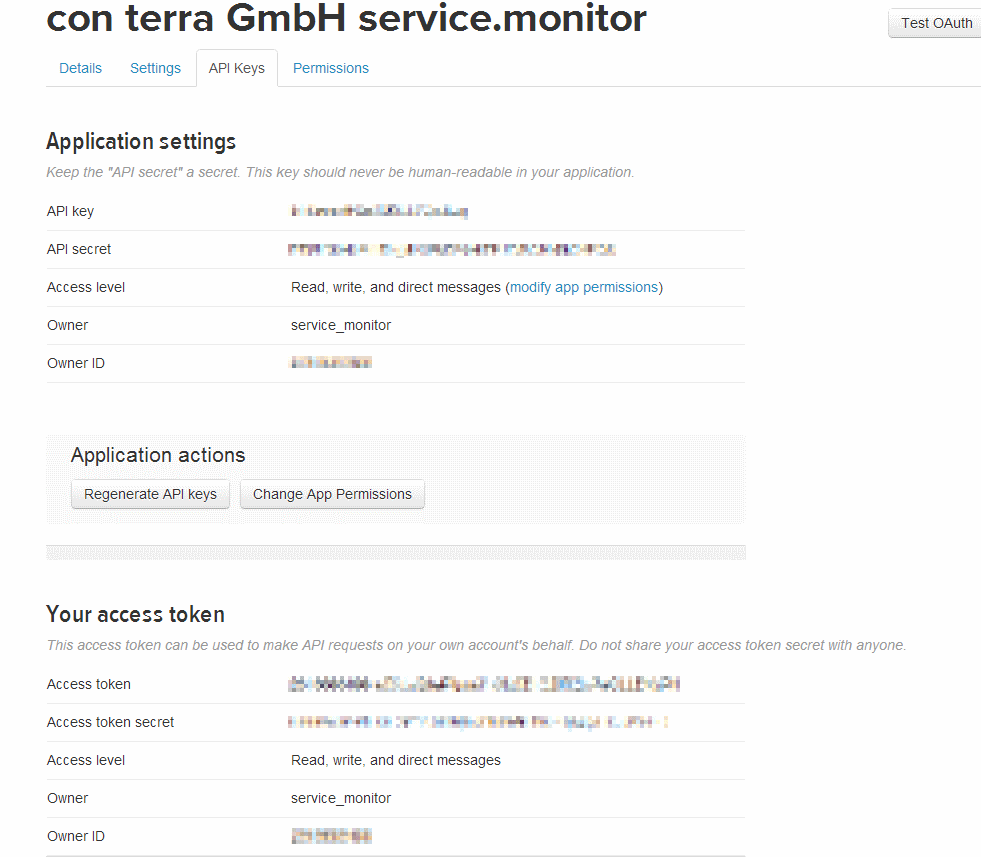Notification Template
Notifications being sent by service.monitor are stored separately from each job. While defining a job the user simply selects an existing notification scheme to make use of the broadcast channels.
The following broadcasting channels are supported:
| Icons | Channel | Description |
|---|---|---|
|
Send messages via e-mail. Specify the recipient email address. |
|
|
SNMP Trap |
Send messages via Simple Network Management Protocol (SNMP) to an existing Management Information Base (MIB). |
|
SMS |
Send messages via SMS. Specify the recipient’s phone number including valid country codes (e.g. |
|
Send twitter messages (tweets). |
|
|
Slack |
Send messages to the collaboration platform Slack (Webhook). |
|
Microsoft Teams |
Send messages to Microsoft Teams (Webhook). |
Notification Templates management is accessible from the central management page view. After clicking the link the browser will display an overview of all available templates.
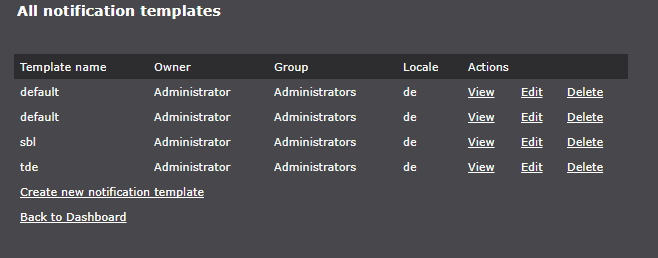
Create
When creating a new notification template, select which of the supported notification channels should be activated. Channels that are not active can be added by clicking the corresponding icon. The same applies to adding additional mail addresses.
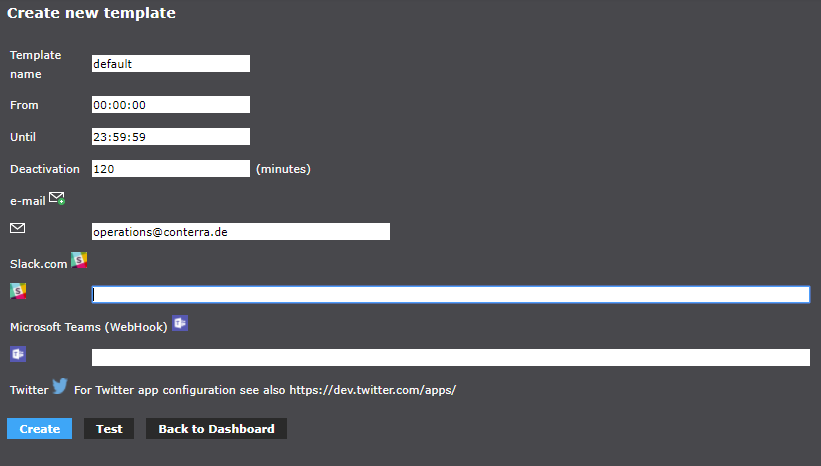
The common options are:
- Template name
-
Freely selectable name. This parameter is mandatory.
- Start
-
Since which time the notification should run.
- End
-
Until which time the notification should run.
- Deactivation
-
Specifies the time interval in minutes at which notifications should suspend in the event of a change to the job.
To activate a channel, fill out the corresponding parameters.
|
Locale of a notification
The locale of a notification is derived from the current language parameter the page is opened (see |
Configure twitter
service.monitor use OAuth authentication to authenticate when sending messages to a Twitter timeline. For enabling this you need to provide four authentication parameters:
-
OAuthConsumerKey -
OAuthConsumerSecret -
OAuthAccessToken -
OAuthAccessTokenSecret
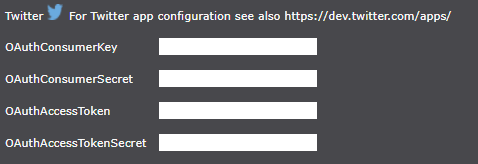
For obtaining those, login to your Twitter account and click on Create New App.
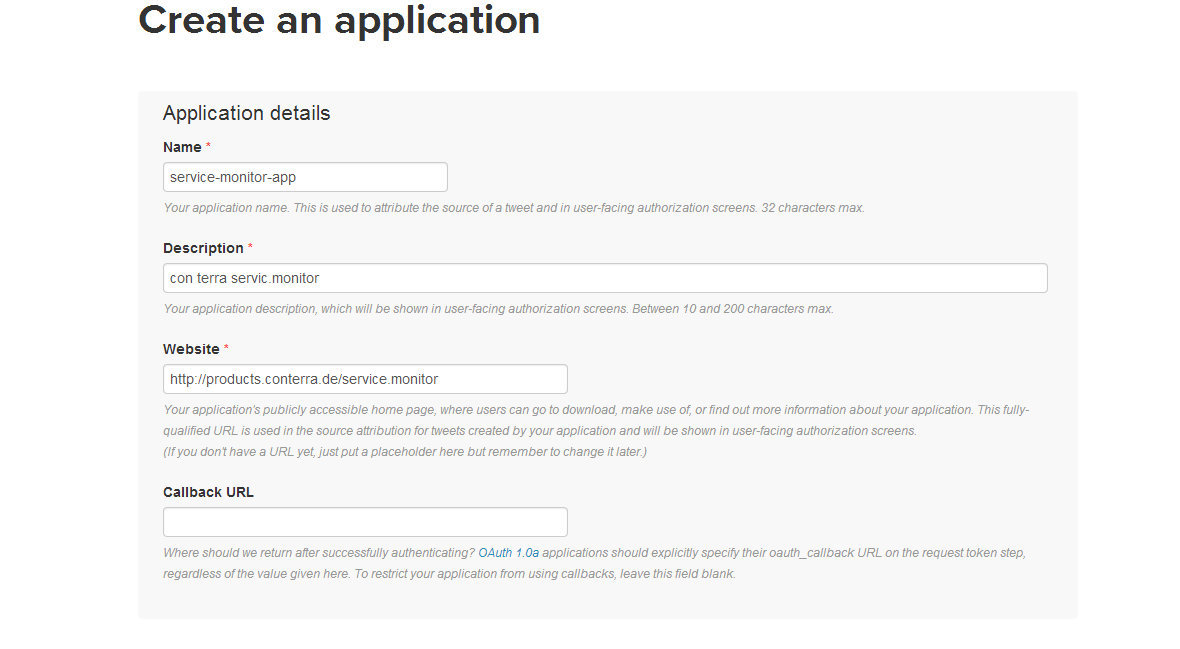
After agreeing to the developer’s rules, creating the application the interface allows you to create new API keys. Make sure that appropriate rights are set to access the account. You need read/write for access level permissions. After the key generation, the corresponding information is available.
-
OAuthConsumerKeyrelates to Application settings > API key. -
OAuthConsumerSecretrelates to Application settings > API secret. -
OAuthAccessTokenrelates to Your access token > Access token. -
OAuthAccessTokenSecretrelates to Your Access token > Access token secret.