Widget for ArcGIS Experience Builder
The widget allows you to collect user interaction data in ArcGIS Experience Builder apps.
Installation
Overview
-
To install the service.monitor widget, first host it on a web server. The widget, including the
manifest.jsonfile contained within it, must be accessible via a URL for ArcGIS Enterprise and ArcGIS Experience Builder. -
Register the widget through the ArcGIS Enterprise web interface by specifying the URL to the
manifest.jsonfile contained in the widget package.
Procedure
The installation of the widget differs only slightly from the procedure described in the Experience Builder guide for custom widgets .
Proceed as follows:
1. Host the widget on a web server
Follow the instructions in the section Host a custom widget on a web server but notice these differences:
-
Steps 1-4: Follow steps 1-4 as described in the instructions.
-
Step 5: Compiling the widget is not necessary. The widget is already precompiled. Skip this step.
-
Step 6: Unpack the ZIP file delivered with service.monitor and copy the contents to the web server.
2. Register the widget in ArcGIS Enterprise
After you have hosted the widget on the web server, register the widget in ArcGIS Enterprise as described in the section Register a custom widget of the ArcGIS Experience Builder documentation.
After successfully registering the widget, you can use it in ArcGIS Experience Builder. You will find the widget "service.monitor" in the Custom section of the available widgets (see figure below).
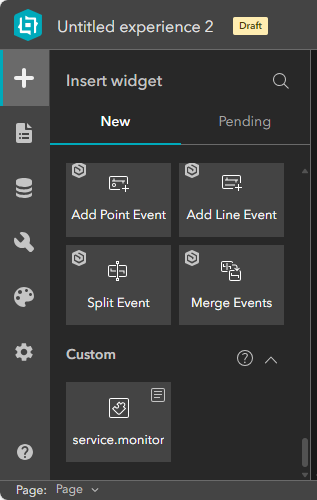
Adding the widget to an Experience Builder app
To extend an Experience Builder app with service.monitor, proceed as follows:
-
In the Experience Builder design view, click the Insert button on the left side (marked by a large plus symbol).
-
In the Custom section, you will find the service.monitor widget. Drag the widget to any location in your app.
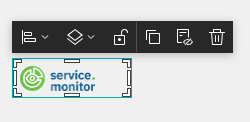
The exact positioning is irrelevant, as the widget is not visible to app users at runtime.
-
In the configuration dialog for the widget (visible on the right side of the Experience Builder design view), set the URL to the service.monitor service.
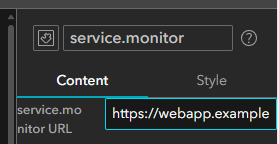
The URL typically follows the following pattern:
As soon as the app with the widget is started, the service.monitor widget will start collecting data.