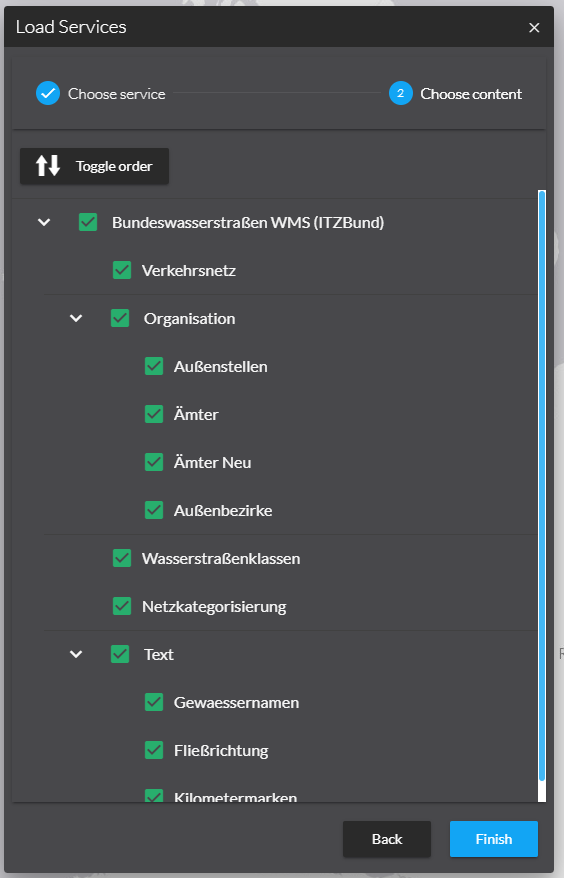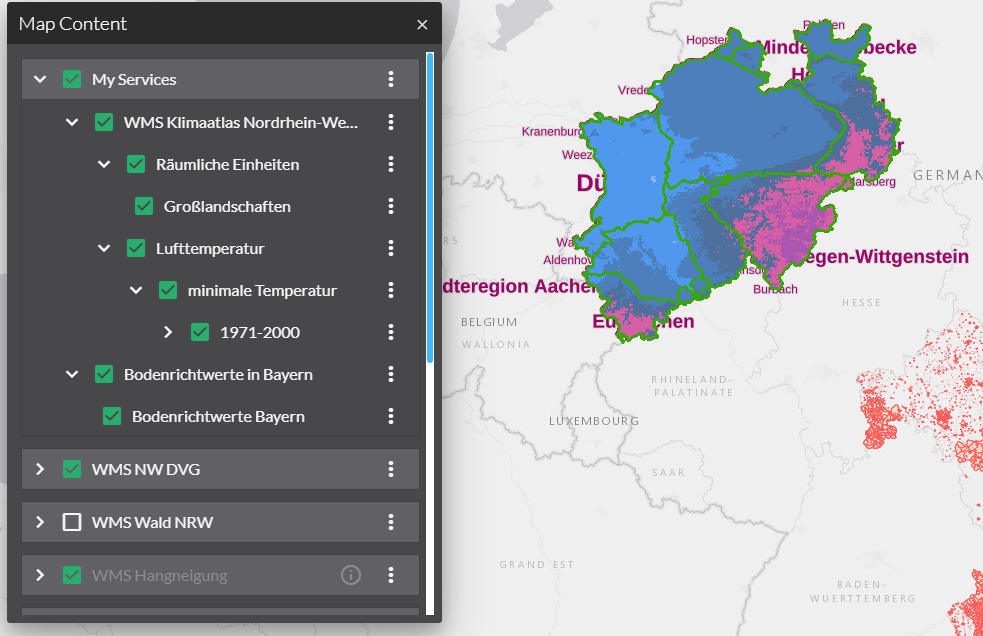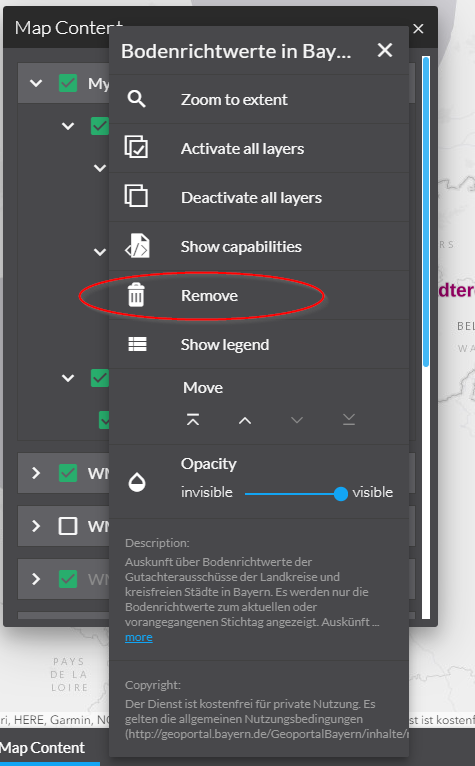Load service
The Load service bundle enables to load more services to your map composition. To add a service to your app you can:
-
Load services out of the favorites list.
-
Enter a URL (manual).
-
Use the
serviceURLparameter.
|
Configuration for services with HTTP basic authentication
|
Add a service
serviceURL parameter
For using the serviceURL parameter the parametermanager bundle is required.
Add the serviceURL parameter to your map.apps app URL, e.g. http://localhost/mapapps/resources/apps/sdi_demo/index.html?lang=de&serviceURL=https://www.wms.nrw.de/geobasis/wms_nw_alkis.
After that you have the opportunity to select which layers should be loaded.
Load by favorites list
The favorites list contains a list of predefined services which should make it easier for inexpert users. Provide the most interesting and useful services here.
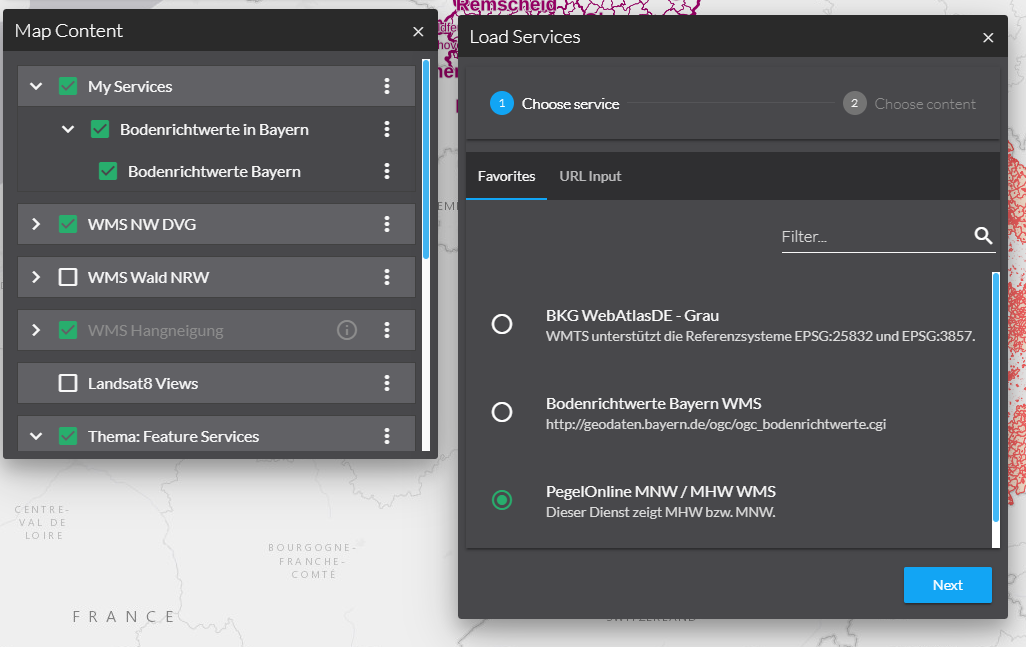
Manual loading
The manual loading of further services is a tool for experts who know services and their URLs.
Insert the service address (URL). After loading the service you have the option to select and deselect e.g. specific layers only. You can change the order of layers before loading using the Toggle order button.
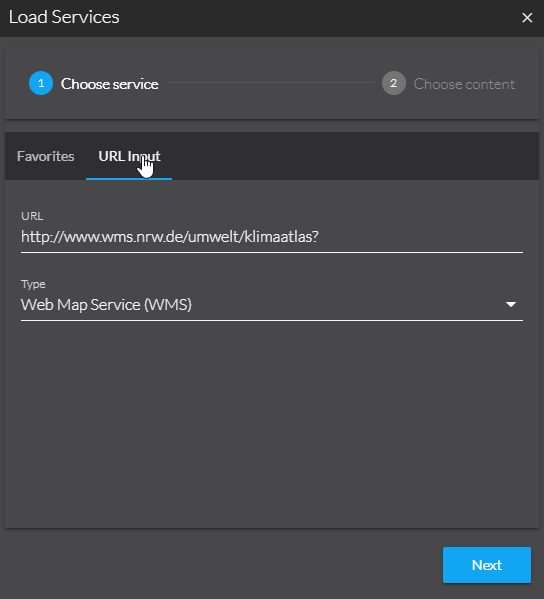
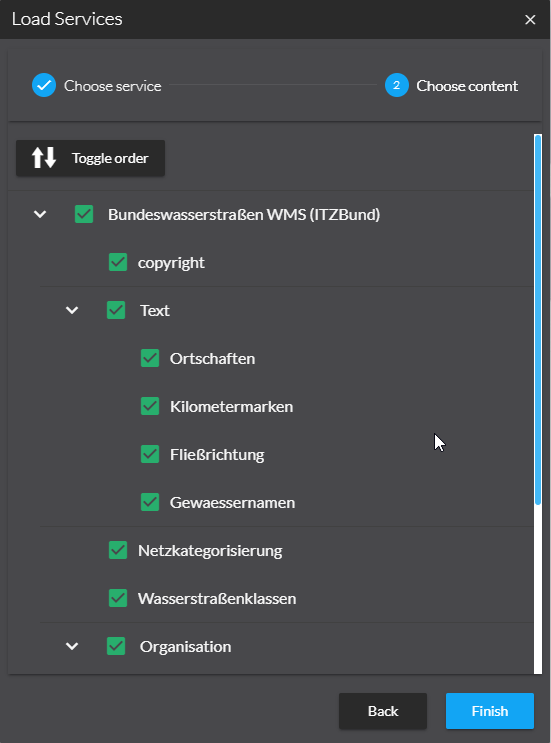
The following services types are supported:
-
ArcGIS Server Feature Server
-
ArcGIS Server Map Server
-
ArcGIS Image Server
-
Web Map Service (WMS)
-
Web Map Tile Service (WMTS)
-
INSPIRE View Service
ArcGIS feature service
You can load an ArcGIS Server feature service in two different ways:
-
The whole service as group using the URL of the service
e.g. https://sampleserver6.arcgisonline.com/arcgis/rest/services/RedlandsEmergencyVehicles/FeatureServer -
Each layer separately with the URL referencing the layer
e.g. https://sampleserver6.arcgisonline.com/arcgis/rest/services/RedlandsEmergencyVehicles/FeatureServer/2
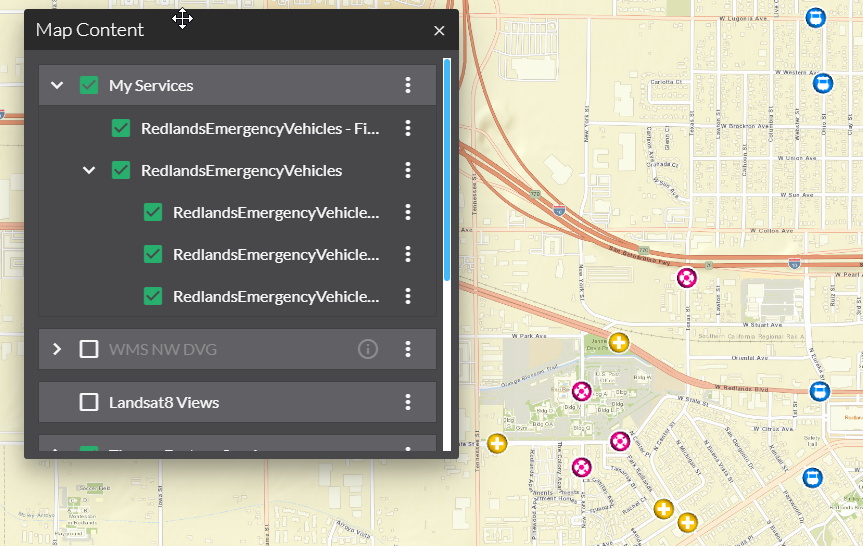
You can toggle the order of layers before loading the layers, but not all servers support requests with a different order of layers. Therefore, after toggling the order of the layers, the result in the map can differ from the order in the toc.
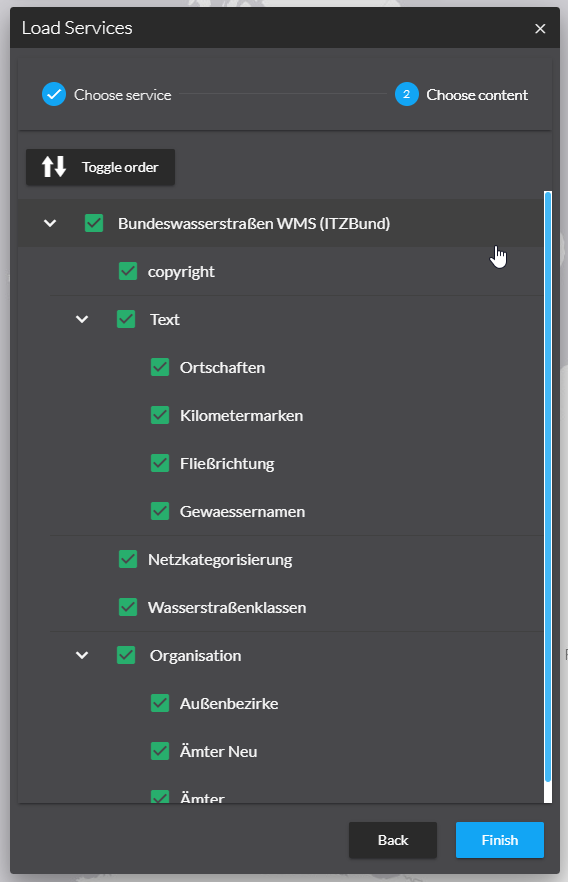 ⇒ Toggle order ⇒
⇒ Toggle order ⇒