App Editor
The configuration options for individual apps are described in the following. To create a new app, first read the steps to create a new app.
To configure an app, first open the app details window by clicking on the line that displays the title and description of an app. Then click App Editor to start the configuration.
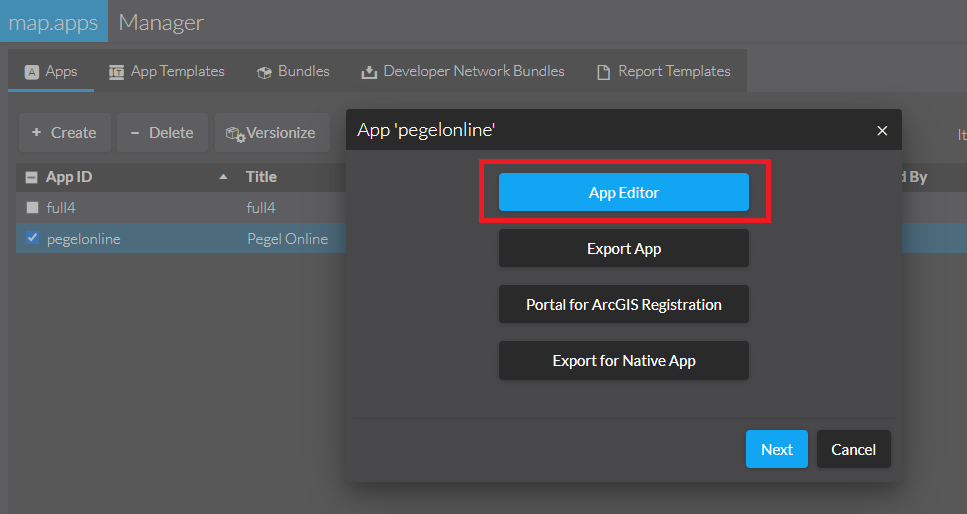
In the App Editor, the configuration file of an app (app.json) as well as possibly other files existing in the app can be read and edited.
The configuration file is stored in JSON format and contains a list of the bundles used in the app and their configuration.
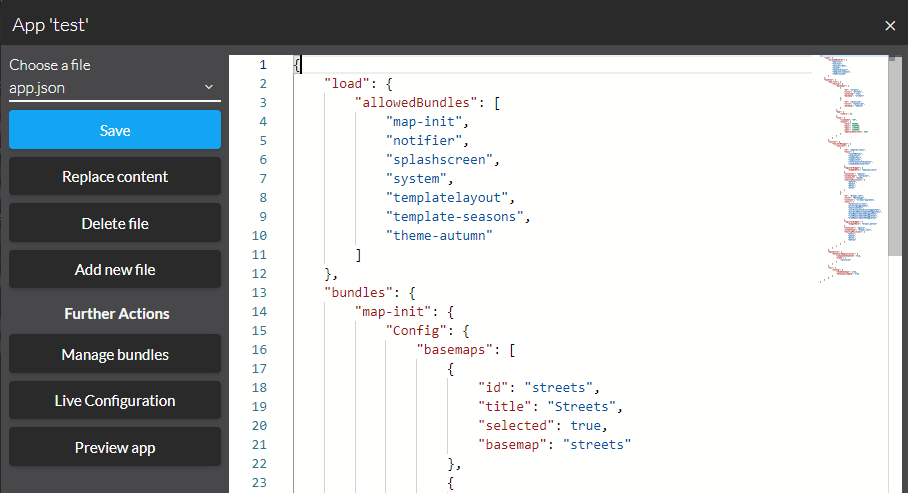
|
With the help of keyboard shortcuts you can use the app editor even more efficiently. |
Add or remove bundles to an app
To define the bundles used in your app, edit the list of "allowedBundles" in the "load" section.
To remove a bundle, delete the corresponding entry.
To add a bundle, enter the name of the bundle.
Typing a bundle name gives you a list of suggested bundles available in your installation.
Alternatively, press Ctrl+Space to get a suggestion list.
Bundles that are already included in the list are not suggested.
Beside the bundle name, the latest available version is shown.
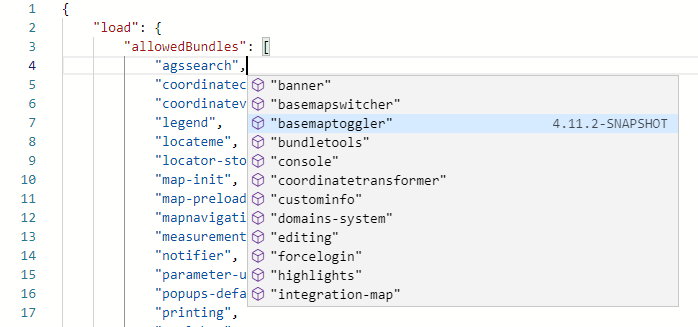
Validation of the configuration
If a bundle is not (or no longer) available in your installation, you receive a warning. In this case, check if the name of the bundle is written correctly or why the bundle cannot be found. For example, it might be that bundles of an extension have been removed or the version specification is too strict.
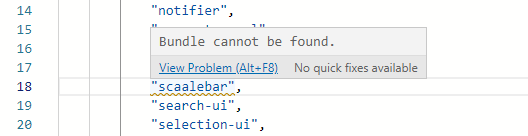
Remove the bundle from the app, upload it again in map.apps manager or correct the spelling or version specification.
If a bundle is entered twice in the list, you also receive a warning. Remove the duplicate entry.
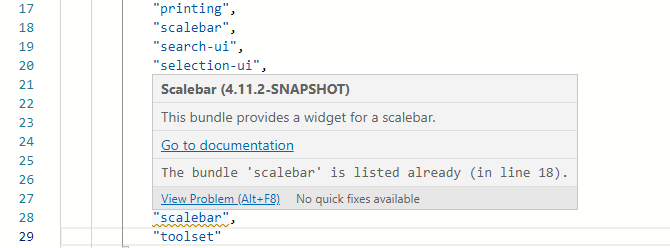
Configure bundles
To configure the individual functions of an app, configure the associated bundles in the bundles section.
The subpages of the App configuration section contain descriptions of the main functions and their configuration.
For a complete overview of all bundles and their associated documentation, see bundle documentation .
Open the bundle documentation
To open the documentation for individual bundles, move the mouse pointer over the name of a bundle.
Then click Go to documentation.
This can also be done in the allowedBundles section.
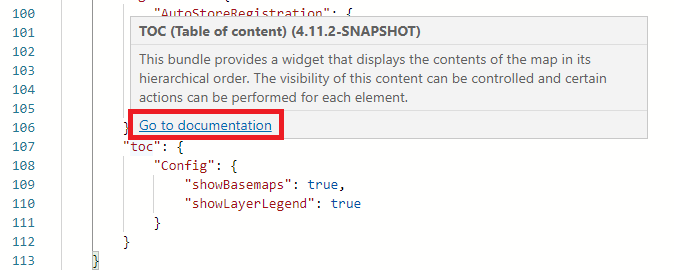
Validation of the configuration
If a bundle is not (or no longer) available in your installation, you receive a warning. In this case, check if the name of the bundle is written correctly or why the bundle cannot be found. For example, you might have inserted a configuration section in the wrong place in the configuration.
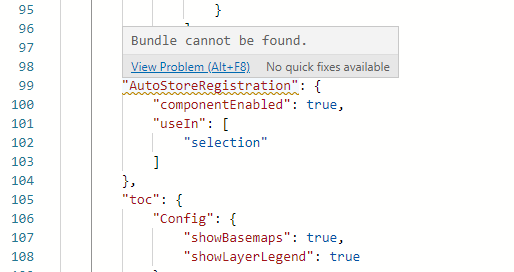
Further actions
In the App Editor, the following further actions are available:
Manage bundles
To add or remove bundles from an app, click Manage Bundles.
Alternatively, you can edit the "allowedBundles" list in the App Editor.
Live configuration
The app is opened in a preview mode. Live-Configuration (in the default layout top right) opens a configuration dialog in which contents and functions of the app can be configured.
To apply the change of a setting to the current view, click Update Preview. Only if the option Save App is selected, the configuration is saved in the database.