Installation
Required software
To install map.apps, the following software must be installed on your system. For the versions of this software that are compatible with map.apps, see the system requirements.
-
Java, for example from the OpenJDK download page .
-
Apache Tomcat, from the Apache Tomcat download page (for example "32-bit/64-bit Windows Service Installer" for a windows environment). Further information about the installation process can be found in the Tomcat setup documentation . If your system environment requires special proxy server settings, these might have to be adjusted in Tomcat as well.
-
Database: By default, a local HSQL database is created in the file system for testing purposes. Install a separate database for production environments. For more information, see database configuration.
Installation steps
|
The following steps describe the first installation of map.apps. To update an existing installation, see Update existing installation instead. |
To install map.apps perform the following steps:
-
Make sure that the Tomcat service is started.
-
Copy the file
mapapps.warfrom the map.apps delivery directory to the%TOMCAT%\webappsfolder. The file will be unpacked automatically. Alternatively, you can use the Tomcat Manager (commonly found athttp://<yourserver>:8080/manager/html) to install the WAR file. -
Set a data directory by changing the
data.directory.locationparameter in the global configuration. This step is optional if you want to leave the setting at the default value$\{user.home\}/.mapapps(user.homereferences the home directory of the user under which the Tomcat server is running). Restart the Tomcat service for the change to take effect. -
Set a password for administration access as described Integrated Mode.
The web application is now available at https://<yourserver>/mapapps and shows an empty app overview:
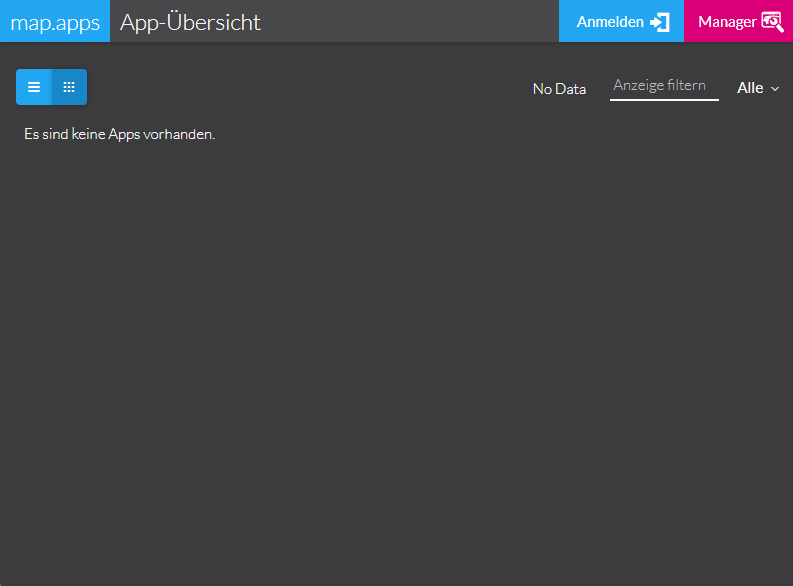
| To learn how to create your first app, see Getting started. |