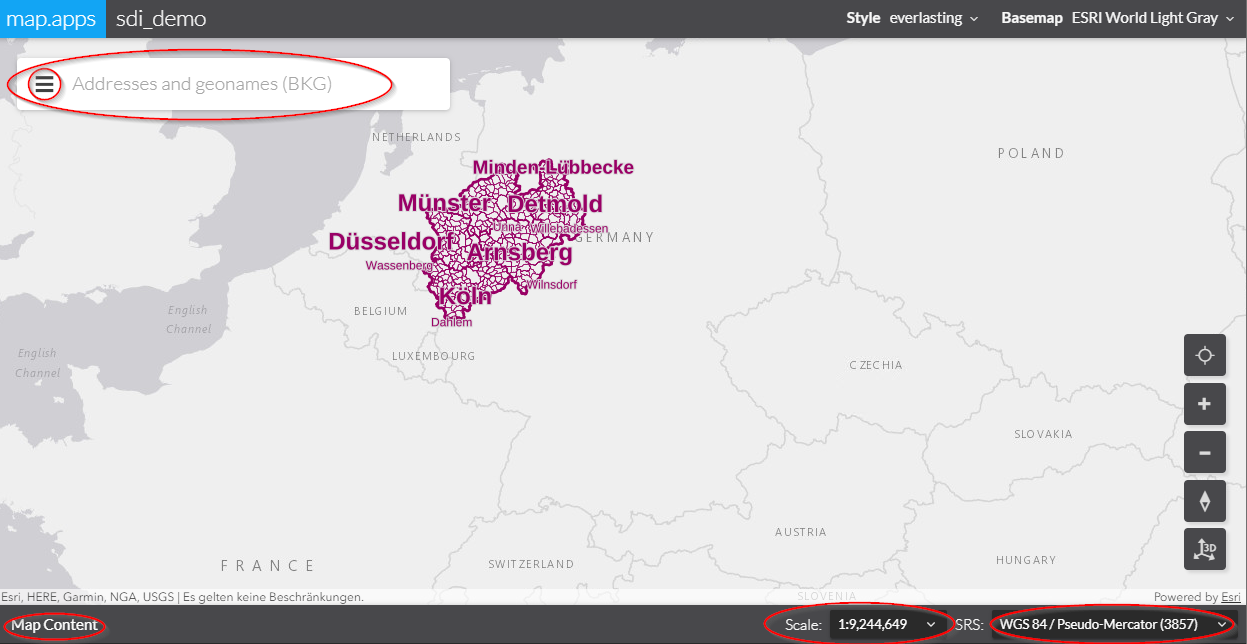Install map.apps SDI
Prerequisites
A compatible version of map.apps has to be installed before installing the map.apps SDI bundles. You will find the required map.apps version in the map.apps SDI release notes.
Install the map.apps SDI bundles
-
Open map.apps Manager in your browser, go to "Bundles" and click the "+" button at the top.
-
Upload the file
ct-sdi-extension-<version>.jarcontaining the map.apps SDI bundles. This file is located in the root folder of the ZIP archive that you downloaded when you obtained map.apps SDI.
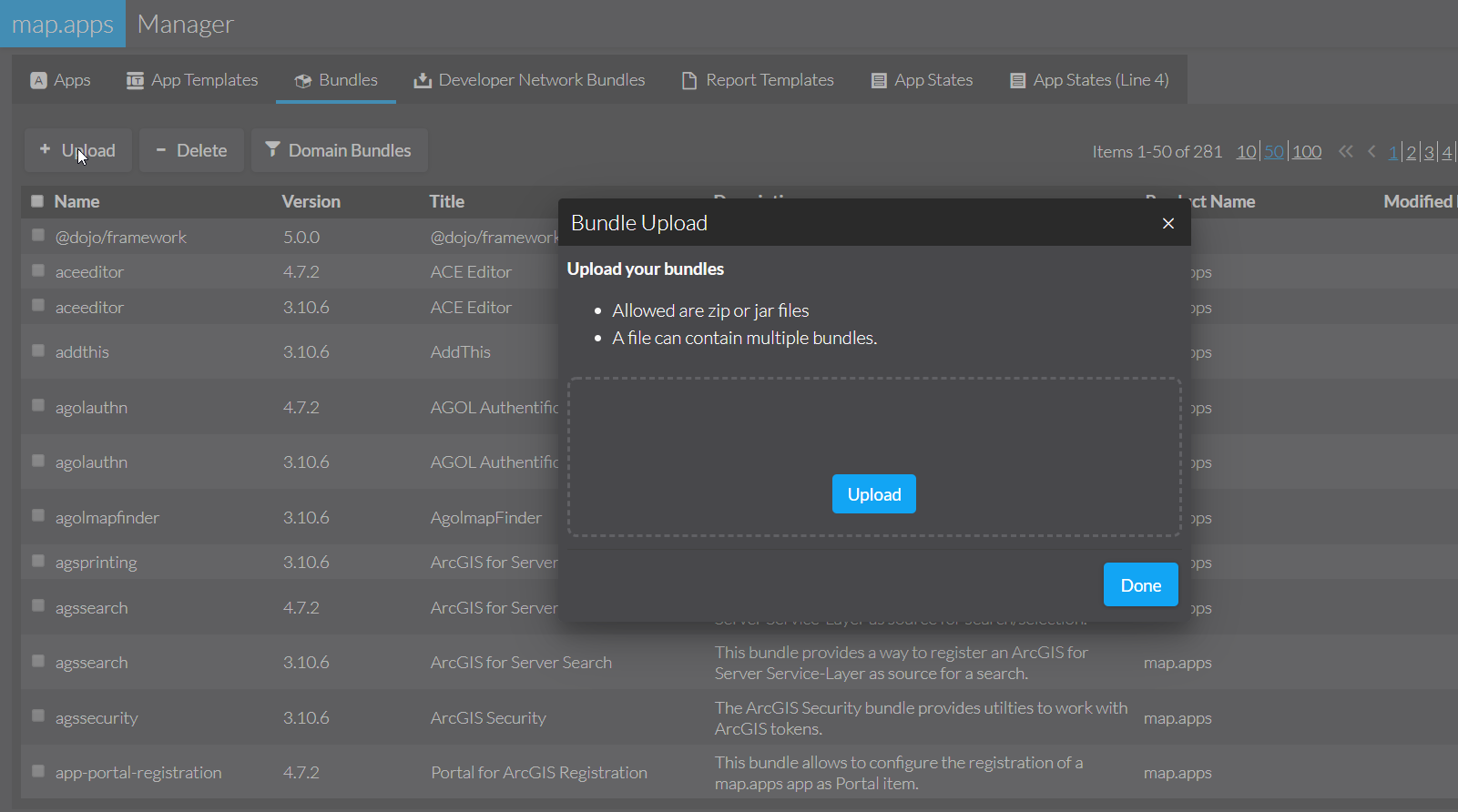
Installing the Save State service
The Save State service is required to save app states persistently to a database. Follow these steps to install it.
-
Copy the file
resources/savestate/ct-savestate-<version>.warfrom the obtained ZIP archive to the folder%TOMCAT%\webapps. If Tomcat is not already running, start it now. It will then automatically unpack the.war-file to a new folderwebapps/ct-savestate-<version>. This might take a few seconds. Alternatively, you can use the Tomcat Manager application running at http://localhost:8080/manager/html to deploy the.war-file. -
Open the map.apps configuration file
application.properties. By default, this file is located in[data.directory.location]/application.properties(see https://docs.conterra.de/en/mapapps/latest/installation/configuration.html#config-files for details). -
Add the following entry to this file. It is the full URL to the Save State service followed by
/resources/appstates.savestate.service.url=http://<yourserver>:<port>/ct-savestate-<version>/resources/appstates -
Additionally, append the entry
sdi_appstatemanagerintegrationto the propertymanager.config.viewbundles:manager.config.viewbundles=appmanagement,reportmanagement,bundlemanagement,mapapps-github-manager,bundleupdatechecker,sdi_appstatemanagerintegration -
Restart Tomcat and reload map.apps Manager in your browser. Log in as an admin user. In map.apps Manager’s main toolbar, there should now be a new tool titled App States (Line 4). (A tool named "App States" is the integration of map.apps App State Management for the outdated map.apps SDI 4.0.2 apps. These are based on map.apps line 3)

BKG Geocoding Service
For using the sdi_geocodingservice bundle in your app you’ll require a URL from the German Bundesamt für Kartographie und Geodäsie (BKG).
Open the application.properties configuration file of the map.apps webapp (as described in the previous section).
If not already present, add the following property with the URL to the geocoding service. Replace [yourKey] with your personal key.
+
geocoding.service.url=https://sg.geodatenzentrum.de/gdz_ortssuche__[yourKey]Create an app
Now you can build your own map.apps app with SDI features. Or try the bundled example apps to explore what is possible.
-
Open map.apps Manager and click Apps
-
Click Create:
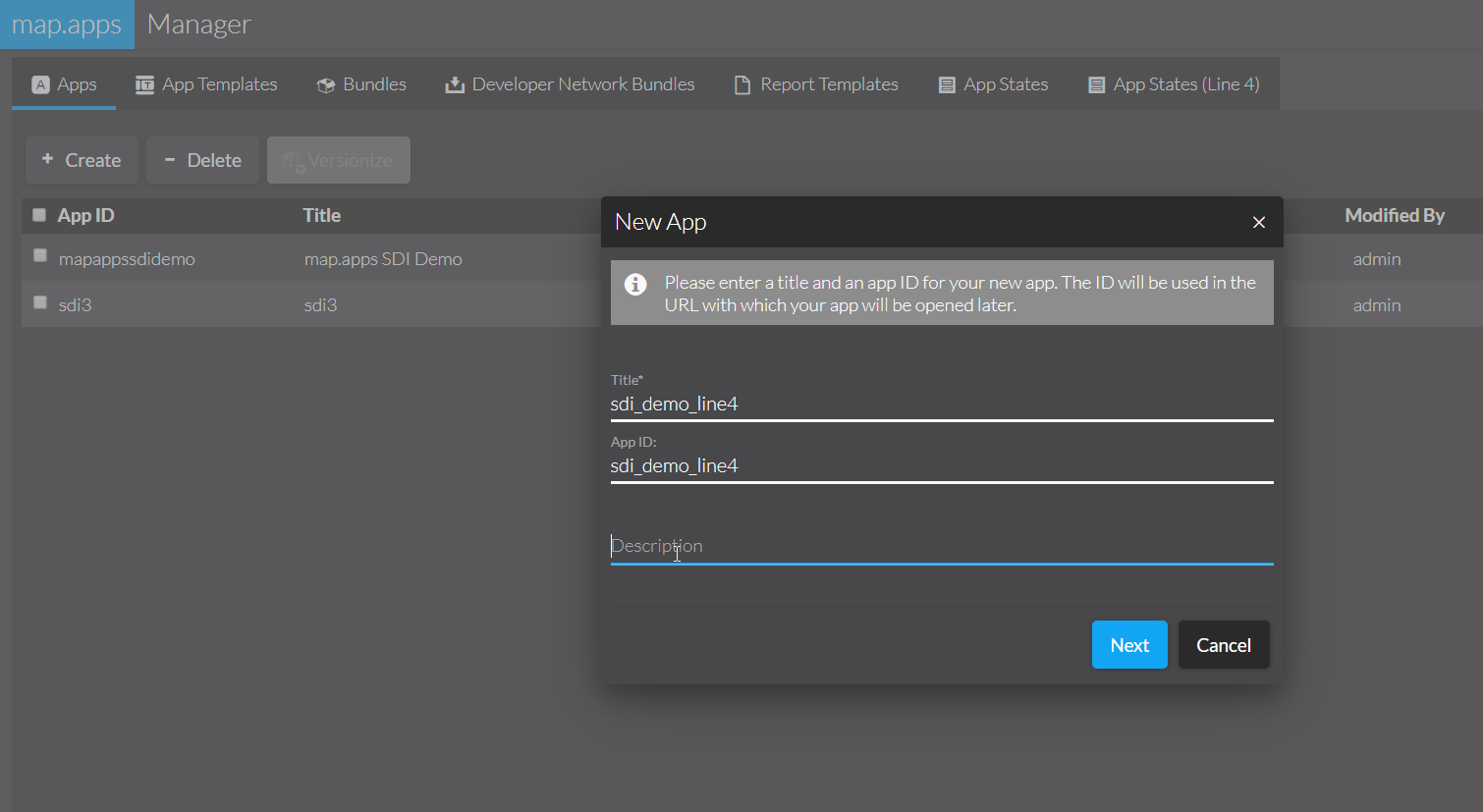
-
Click Next → Upload app
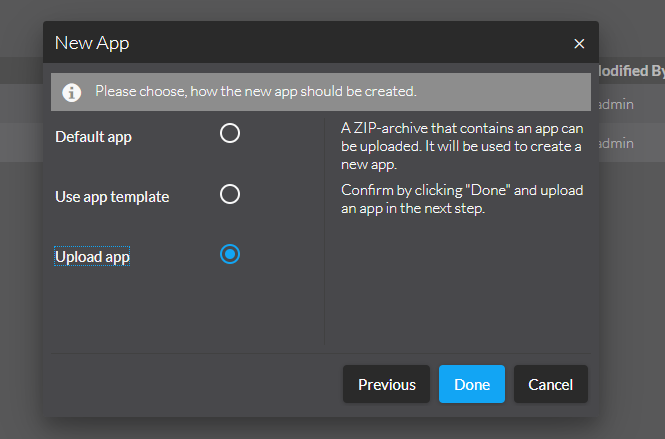
-
Choose the provided example app sdi_full:
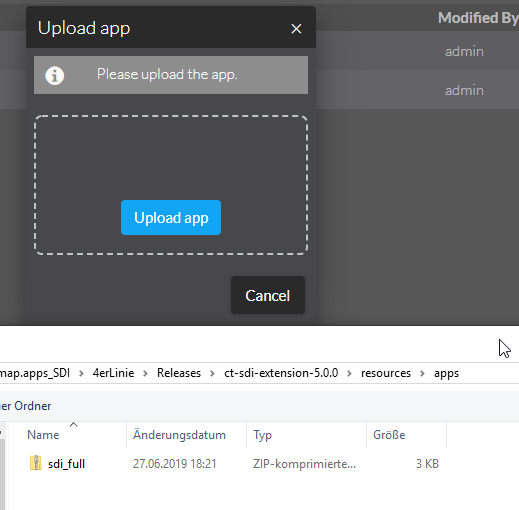
-
Choose Manual Configuration and change all URLs for your needs/environment or remove unneeded bundles.
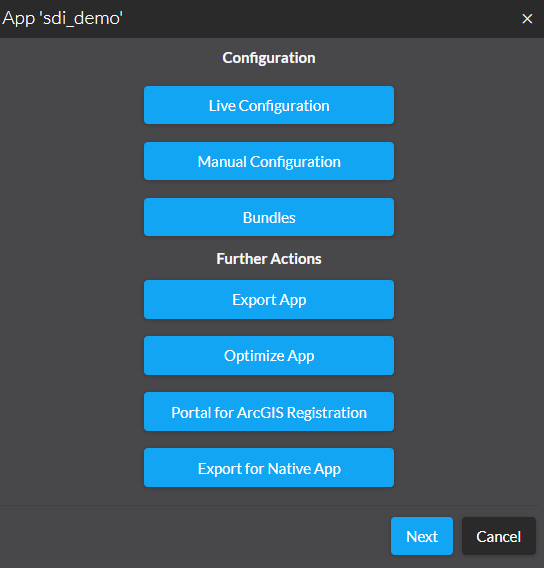
-
After that, press Next and publish the app.
In the last step click Done and your map.apps SDI app is ready for use.
Click Launch to start the app.
Explore the map.apps SDI features in the highlighted areas.