Installation
Required software
To install Identity Service, the following software must be installed on your system. For the versions of this software that are compatible with Identity Service, see the system requirements.
-
Java, for example from the OpenJDK download page .
-
Apache Tomcat, from the Apache Tomcat download page (for example "32-bit/64-bit Windows Service Installer" for a windows environment). Further information about the installation process can be found in the Tomcat setup documentation . If your system environment requires special proxy server settings, these might have to be adjusted in Tomcat as well.
-
Database: By default, a local HSQL database is created in the file system for testing purposes. Install a separate database for production environments. For more information, see database configuration.
Installation steps
|
The following steps describe the first installation of Identity Service. To update an existing installation, see Update existing installation instead. |
To install Identity Service perform the following steps:
-
Make sure that the Tomcat service is started.
-
Copy the file
identity.warfrom the Identity Service delivery directory to the%TOMCAT%\webappsfolder. The file will be unpacked automatically. Alternatively, you can use the Tomcat Manager (commonly found athttp://www.example.com:8080/manager/html) to install the WAR file.Please note that the Identity Service is not ready, yet, as the mandatory configuration of the security.sharedSecret(see following steps) is still pending. -
Stop the Tomcat service.
-
Set a data directory by changing the
data.directory.locationparameter in the global configuration. This step is optional if you want to leave the setting at the default value$\{user.home\}/.identity-service(user.homereferences the home directory of the user under which the Tomcat server is running). -
Set a secret key for the configuration property
security.sharedSecretin theapplication.propertiesfile in the data directory. -
Start the Tomcat service.
-
Open http://www.example.com:8080/identity in a browser to check the installation. If the browser displays a page with a list of available service endpoint, the installation was successful:
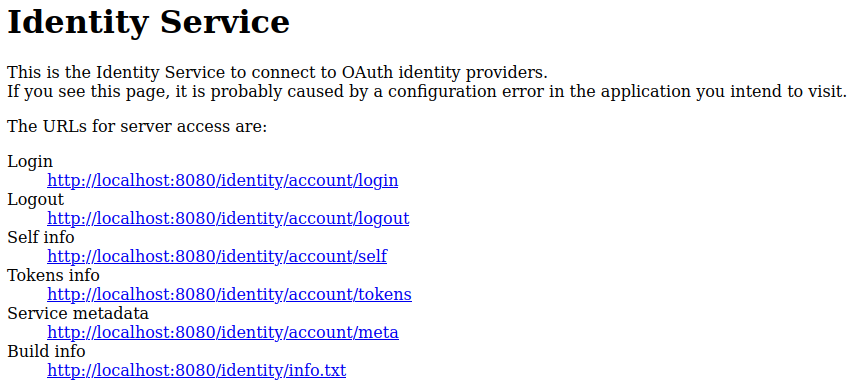
Next steps
After installing the Identity Service you can proceed configuring an identity provider connection.