Creation and Modification of a User Account by the User
In addition to managing users with the dedicated Administrator application, the security.manager Administrator is also available to users without privileges to change their own profile data or to register themselves as new users.
Self-Registration
Self-registration is used for creating a new user with a predefined role ('NewUser') and group ('Users') in the database. A newly created user account remains disabled until it is activated by following a unique URL. This URL is sent to the user via email. This verification procedure ensures that a user specifies at least a valid email address.
The self-registration dialog can be accessed through the Register link on the Log In page of the security.manager:
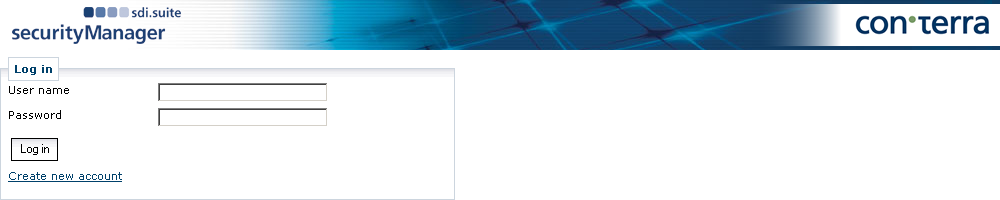
The user is then transferred to a data input form.
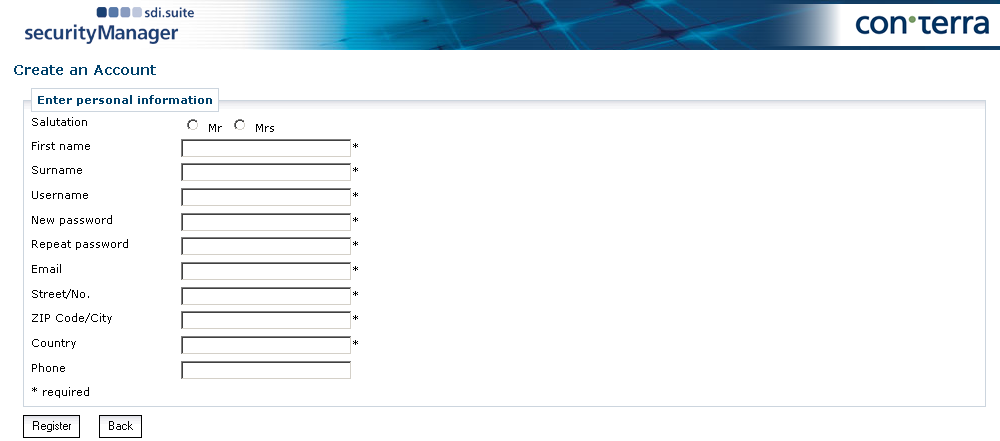
After filling out the form and clicking Register, the user is required to confirm the information they entered. After they did that, an email is sent to the email address supplied by the user, containing a confirmation link. The user is also created in security.manager although at this stage, the user is disabled.
After the user has followed the activation link, the user account becomes accessible and they can sign in to the system.
Edit Profile
All users stored in the system, with the exception of users with administrator or group administrator rights as well as those with the login name "Guest", are able to edit their profile in a special dialog. The profiles of administrators, however, are still managed through the central user manager.
To open the Edit Profile dialog, the user opens the startup page of security.manager and logs in with his username and password.
In the case of a hybrid user management configuration the user has to use his qualified username which ends with a domain name (user@<domain>).
The login dialog provides a selection box with possible domain names.
When signed in, the user is able to manage his personal account data by clicking My Account Data or change his password by clicking Change Password.

Manage Your Profile page shown after logging in.
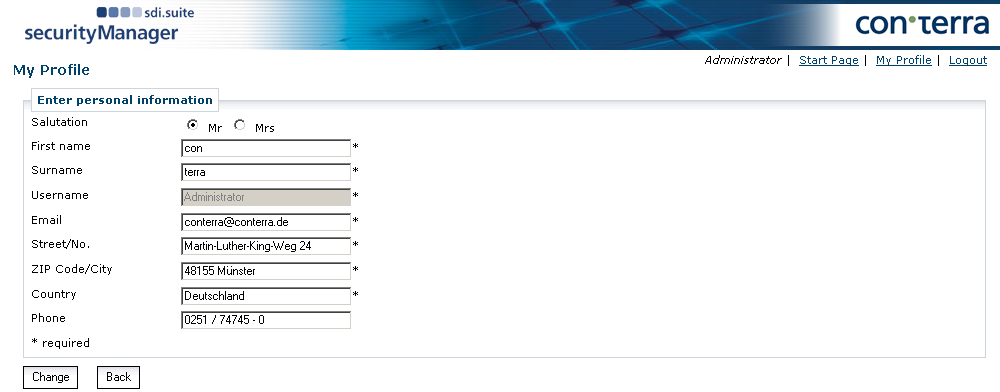
Changing personal account information.
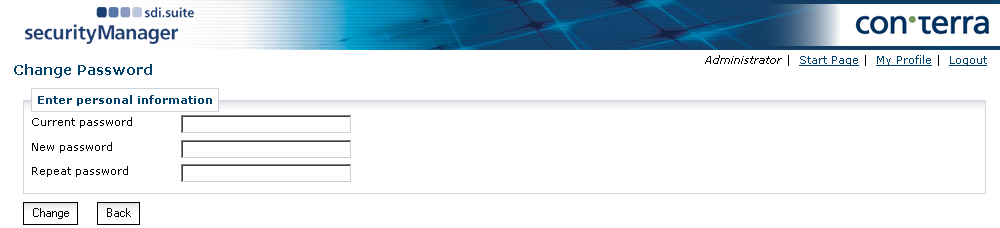
Changing the password.
Password Recovery
A user who forgot the account password can use a security.manager function to reset it. The following steps are necessary:
-
The user clicks the "Forgot password?" link on the startpage (if enabled).
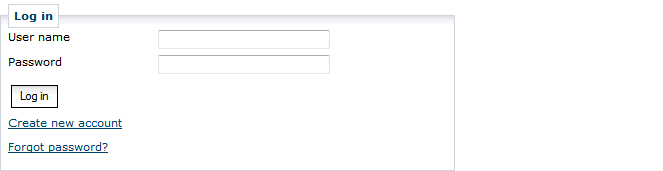
-
The user enters the username (and optionally the user domain).

-
The system sends an email to the corresponding address of the entered username containing a link for resetting the password.

-
The user enters the username (and optionally the user domain), the new password and a confirmation of the new password.
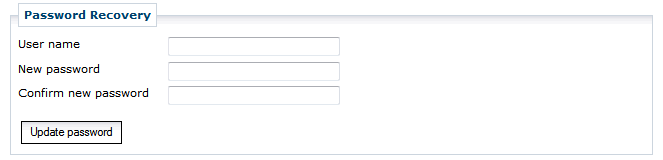
-
Password recovery is finished when the data entered in step 4 was valid.
