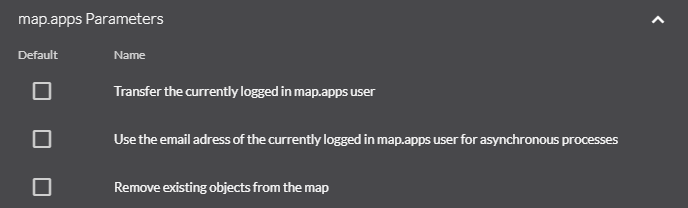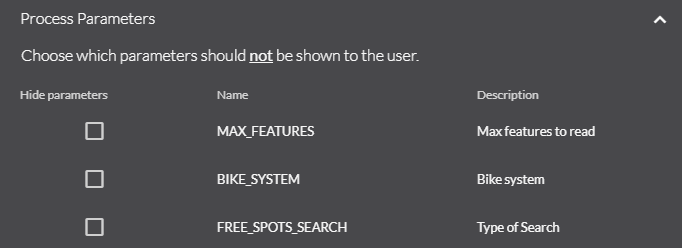map.apps ETL Settings
Within the main map.apps ETL menu it is possible to create, edit and delete ETL tools.
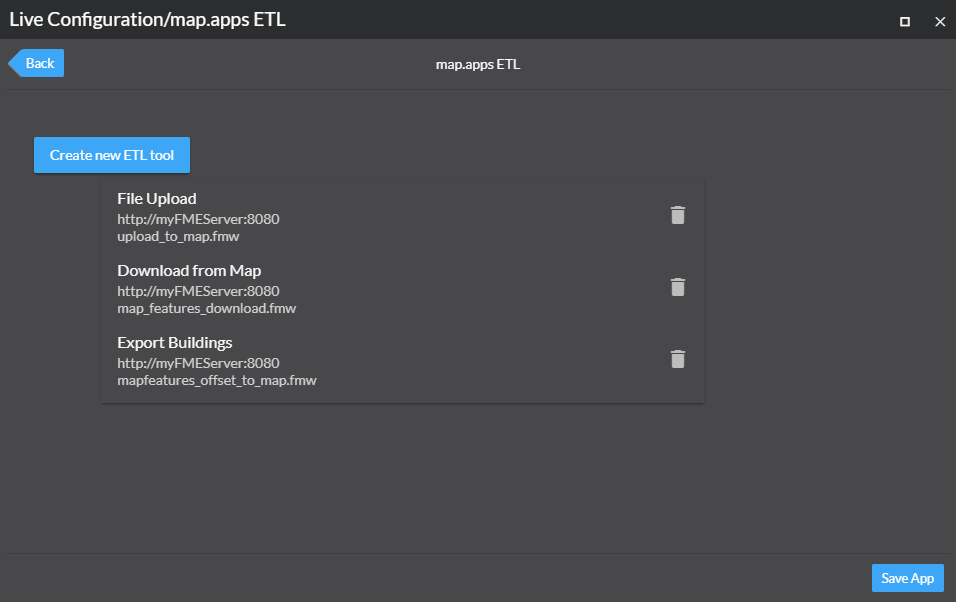
General settings
The Tool Title will be visible in the tool dialog as well as in the toolsets located on the map.
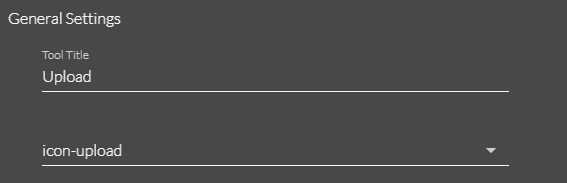
FME connection settings
In the connection settings tab, the actual FME workspace used by the tool has to be configured. Usually, the map.apps Proxy is used to provide the FME Rest token to the FME Flow. If you do not want to use the map.apps Proxy (e.g. use of security.manager EE) the proxy usage can be disabled.
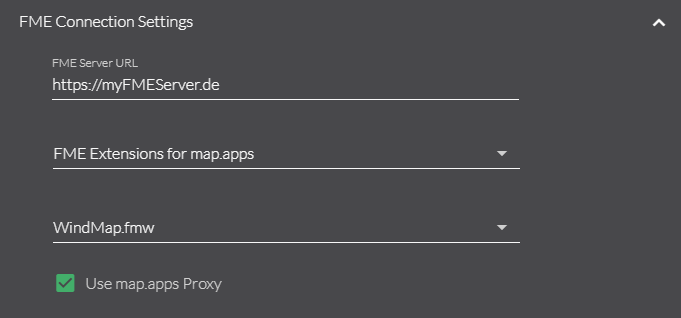
Input method
ETL tools can have three optional input methods that can be selected in this section. Please make sure that your FME workspace is capable of handling these inputs.
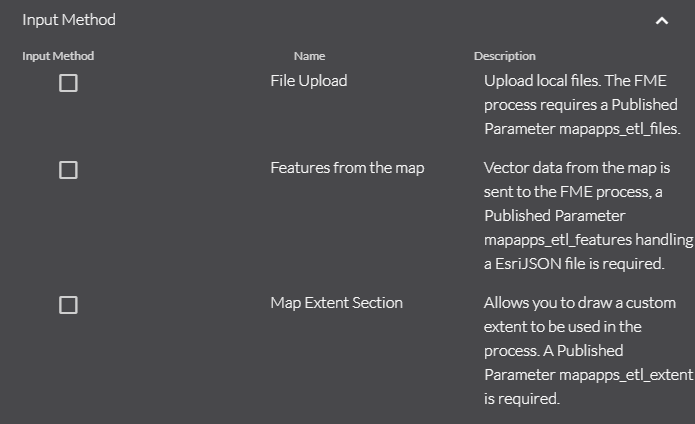
Output method
Selecting an output method is mandatory for every ETL tool.
- Display results on the map
-
Requirements:
-
Workspace published as a Data Streaming service
-
Workspace providing vector data in the EsriJSON format
-
- Download
-
Requirements:
-
Workspace published as a Data Download service
-
- Status
-
Requirements:
-
Workspace published as a Job Submitter service
-
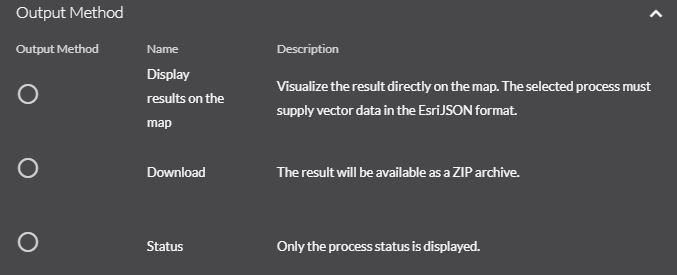
map.apps parameters
map.apps Parameters are optional and provide additional settings for the ETL tools.
- Transfer the currently logged in map.apps user
-
Useful if combined with security.manager EE.
The username is provided as a Published Parameter (mapapps_etl_user) to the FME workspace. - Use the email address of the currently logged in map.apps user
-
If an email address is attached to the currently logged in map.apps user, the address will be used for asynchronous processes. A Published Parameter
opt_requesteremailis required in order to asynchronously start FME workspaces via map.apps ETL. - Remove existing objects from the map
-
If the output method is set to
Display results on the map, objects from previous processes will be deleted from the map if this option is checked.